So you want a fancy header for your blogger blog? The good news is it's
fast, easy, and totally free thanks to the best online photo editor ever
- PicMonkey. PicMonkey was created by the same people who built Picnik
(which was bought by Google, shut down, and incorporated into Google+),
and it is also a great tool for created infographics or pinfographics.
So let's get started.
The header we will be creating will be a collage of multiple pictures, so make sure to decide what pictures you want to use. If you haven't already, be sure to check out Part 1 in the Building a Better Blog series - How to Add Google Adsense to your Blogger Blog
The header we will be creating will be a collage of multiple pictures, so make sure to decide what pictures you want to use. If you haven't already, be sure to check out Part 1 in the Building a Better Blog series - How to Add Google Adsense to your Blogger Blog
Step 1: Go to www.picmonkey.com and choose "Create a collage".
Step 2: Click "Open Photos" and choose the pictures you want to have in your header.
Step 3: Click on the collage button on the left side, and choose a style
(or create your own by dragging the photos onto a blank canvas). I
chose the ducks in a row layout with four frames.
Step 4: If you would like, you can add a swatch by clicking on the third
button down. I added one and then deleted it so you could see the
background through the hole. With the fourth button down, you can adjust
the spacing, background color, and corner rounding. Adjust the size of
your header. The width should be 20 pixels less than the total width of
your blog (unless you have adjusted your padding, in which case you
should subtract the number of padded pixels multiplied by two). You
cannot add words or adjust the colors at all, but we will get to that in
the next step. If you like the background image of your header, save it
as a .png image.
Step 5: Go back to www.picmonkey.com, but this time choose "Edit a
photo." Open your header image, and play with the coloring. The most
important part here is to add your words. Choose the "P" button, and add
the name of your blog. Once everything is absolutely perfect, save your
final header as a .png image.
Step 6: Go to the Layout tab in your Blogger Dashboard. Click edit on the header gadget
Step 7: Upload your image and select "Instead of title and description" or one of the other options.
Now all that's left to do is look at your amazing blog and spread the
word that you've got a new look! Make sure you edit your template to
match, and your blog will certainly be looking snazzy. Be sure to pin
this tutorial or share it with your other blogging friends. The next
post in the series will be: how to make your blog pin-friendly. Check
back soon for the post!
How helpful was this post please review your comments



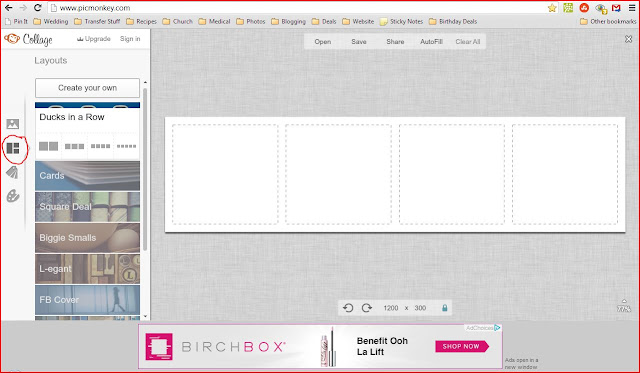




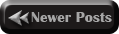
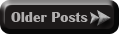

No comments:
Confused? Feel free to ask
Your feedback is always appreciated. We will try to reply to your queries as soon as time allows