Using the free blog-publishing services provided by Blogger allows
your business to relay important information to your customers, even if
you do not yet have a website. Blogger offers a variety of templates to
customize the layout of your blog but you can also edit the HTML code
directly to make changes. Creating a border around a post in Blogger,
for example, will allow the contents of the post to stand out and be
more noticeable. This is useful if you need to relay information in
steps or sections that you want to keep separate from each other.
Step 1Navigate to the Blogger website and sign in to your account.
Step 2Click the blog post that you want to edit or click the "Create New Post" button.
Step 4Enter the code
<div style="border: 1px solid black; padding: 10px;">
as the opening tag for the post around which you want to create the border.
<div style="border: 1px solid black; padding: 10px;">
as the opening tag for the post around which you want to create the border.
Step 5Substitute the number after the "border" property with the value of the width you want your border to be.
Step 6Substitute the
"solid" value with dashed, groove, ridge, inset, double or outset
depending on what type of border you want around your post.
Step 7Substitute the
"black" with the color that you want your border to be. Values can be
either the name of the color such as red, blue, green, yellow or the hex
color code, such as #C92020.
Step 8Substitute the
number after the "padding" property with the value of the distance you
want your post content to be from the border line.
Step 9Enter the
</div> tag to close the code section. For example to create a
dashed, yellow border that is 5px in width and has a padding of 10px,
the code would be as follows:
<div style="border: 5px dashed yellow; padding: 10px;"> </div>
<div style="border: 5px dashed yellow; padding: 10px;"> </div>
Step 10Click the
"Compose" button at the top of the page to view your borders. You can
now add your content inside the new borders if it is a new post.
Step 11Click the "Preview" button to see a preview of how your post with the border around it will appear when published.
Step 12Click the "Publish" button if you are satisfied with the results and want to publish it to Blogger

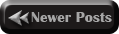
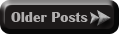

No comments:
Confused? Feel free to ask
Your feedback is always appreciated. We will try to reply to your queries as soon as time allows