You can set Firefox as your default Internet browser in less than a minute. If
you want to know how to set Firefox as your default browser, just follow these
easy steps.
Method 1 of 4: Set Firefox as Your Default Browser in Firefox 4.0 on a Mac
1. 1
Open your Firefox browser.
Ad
2. 2
Select "Firefox." It's the option on the top left of your browser's toolbar.
3. 3
Select "Preferences. " It's the second option from the top of the drop-down
menu. This will open up a new window, the Options dialog.
4. 4
Select the Advanced tab. This is the option to the top right of the new
window. It looks like a little gear.
Make sure it's set to "General." This is the option to the far left at
the top of the Advanced toolbar.
5. 5
Check the box next to "Always check to see if Firefox is the default browser
on startup."
6. 6
Select "Check Now. " This will check to see if Firefox is your default browser.
7. 7
Select "Yes. " If Firefox is not your default browser, you will be asked if you
want to change your default browser to Firefox. After this step, you're all
done.
Method 2 of 4: Set Firefox as Your Default Browser in Firefox 3.5 on a Mac
1. 1
Open your Firefox browser.
2. 2
Select "Firefox." It's the option on the top left of your browser's toolbar.
3. 3
Select "Preferences. " It's the second option from the top of the drop-down
menu.
4. 4
Select the Advanced tab. This is the option to the top right of the new
window that looks like a gear.
Make sure it's set to "General." This is the option to the far left at
the top of the Advanced toolbar.
5. 5
Check the box next to "Always check to see if Firefox is the default browser
on startup."
6. 6
Select "Check Now. " This is the button on the bottom right of the screen.
This will check to see if Firefox is your default browser.
7. 7
Select "Yes. " If Firefox is not your default browser, you will be asked if you
want to change your default browser to Firefox. After this step, you're all
done.
Method 3 of 4: Set Firefox as Your Default Browser in Firefox 4.0 in Windows
1. 1
Open your Firefox browser.
2. 2
Select "Firefox." It's the option on the top left of your browser's toolbar.
3. 3
Select "Options." It's third from the bottom of the drop-down menu.
4. 4
Select the Advanced tab. It's the second option from the right at the top of
the new screen.
5. 5
Check the box next to "Always check to see if Firefox is the default browser
on startup."
6. 6
Select "Check Now. " This is the button on the bottom right of the screen.
This will check to see if Firefox is your default browser.
7. 7
Select "Yes. " If Firefox is not your default browser, you will be asked if you
want to change your default browser to Firefox.
8. 8
Click "OK. " After this step, you're all done.
Method 4 of 4: Set Firefox as Your Default Browser in Firefox 3.5 in Windows
1. 1
Open your Firefox browser.
2. 2
Select "Tools. " You can find this option at the top of the toolbar.
3. 3
Select "Options." It's the option at the very bottom of the drop-down menu.
4. 4
Select the Advanced tab. It's the option on the far right at the top of the
menu. It looks like a gear.
5. 5
Check the box next to "Always check to see if Firefox is the default browser
on startup."
6. 6
Select "Check Now. " This is the button on the bottom right of the screen.
This will check to see if Firefox is your default browser.
7. 7
Select "Yes. " If Firefox is not your default browser, you will be asked if you
want to change your default browser to Firefox.
8. 8
Click "OK. " After this step, you're all done.
This article is intentionally redundant, but provides the most surefire
way to be certain that you won't see that pesky "Make Internet
Explorer Default" window every time you use Internet Explorer.
If you wish to undo this, just follow the instructions in reverse
(applying common sense,) making sure to recheck the Internet
Explorer button, and unchecking the Firefox button. Internet Explorer
will reset itself to default the next time you load it.
Some internet applications / websites only run in Internet Explorer, so
don't delete it even if you don't plan to ever use Internet Explorer
again. Better safe than sorry.

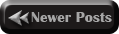
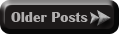

No comments:
Confused? Feel free to ask
Your feedback is always appreciated. We will try to reply to your queries as soon as time allows