Download Apk
Upgrading from your old Gingerbread to jellybean will give your android phone more room to access so many features within the android platform, so in Today's post we will be showing you how you can upgrade from your android Gingerbread to Jellybean.
Basic things we will be needing for the upgrade.
1. We will be needing a computer for this Tutorial
2. CyanogenMod 10 Rom Package
3. Gapps Package
4. Mircrophone Fix package
Before You Upgrade, Do The Following:
1. Back up all your data and messages, call logs, contacts etc because this process is going to wipe out every data on your phone. so you can back up with Moborobo or Backup Pro
2. we need to disable our antivirus and firewall from our Pc and on your Android device respectively as this may cause interruption during
the installation process.
3. Enable USB Debugging to do that Go to Settings > Applications > Development > USB debugging’. Tick the USB Debugging option box.
4. Make sure your battery is fully charged at least 90% just to ensure that it won’t turn off during installation of Jellybean
5. You need to have your Android device rooted with latest CWM Recovery installed on it.
Follow This Steps To Upgrade To Jelly Bean
Three things we need to download before proceeding are
1. Download CyanogenMod 10 Rom Package
2. Download Gapps Package
3. Download Mircrophone Fix package
Now that you have downloaded the above lets get started
Step 1: Connect your Android phone to the Computer via USB data cable and place all the three packages we downloaded earlier to the root folder of the SD card.
Step 2: Turn off your android device and boot into recovery mode by pressing and holding the Volume Down/up button as the case may be together with the Power button simultaneously.
Soon, it will boot into the HBOOT mode. Then, using the Volume button navigates to the Recovery and press the Power button to enter into Recovery Mode.
Step 3: Once you’re in Recovery mode, backup of your current ROM for which you need to select Backup and Restore and then Backup should in case of something go wrong in the process, so that you can always be recover it back via back up.
Step 4: Now, select ‘wipe data/factory reset’ and ‘wipe cache Partition’ option to wipe all data from your device. Then, navigate to ‘Wipe cache’ under Advanced option and select it.
Step 5: After completing wiping, you need to select ‘install zip from SD card’ and again select ‘choose zip from sdcard’ to browse for CM10_Desire_S_nk111_8-6-2012_port.zip file from your SD card. Then, confirm the installation by selecting ‘Yes CM10_Desire_S_nk111_8-6-2012_port.zip’ which appears on the next screen.
Step 6: Then, repeat the above process twice with the replacement of ‘CM10_Desire_S_nk111_8-6-2012_port.zip’ with Google Apps package ‘gapps-jb-20120717-signed.zip’ and microphone fix package ‘LowMICfix.zip’.
Step 7: Then, select Go Back option to return to the main menu and select ‘reboot system now ’to restart your device.
Once you complete this process, you Android phone will be running Android Jeallybean 4.1.1
If your Android phone is running Gingerbread, and the process didn't work for you please restore to your old ROM...
Hope this Helps...you can share this post to all your friends and post your comments
Download Apk


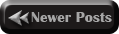
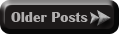

No comments:
Confused? Feel free to ask
Your feedback is always appreciated. We will try to reply to your queries as soon as time allows